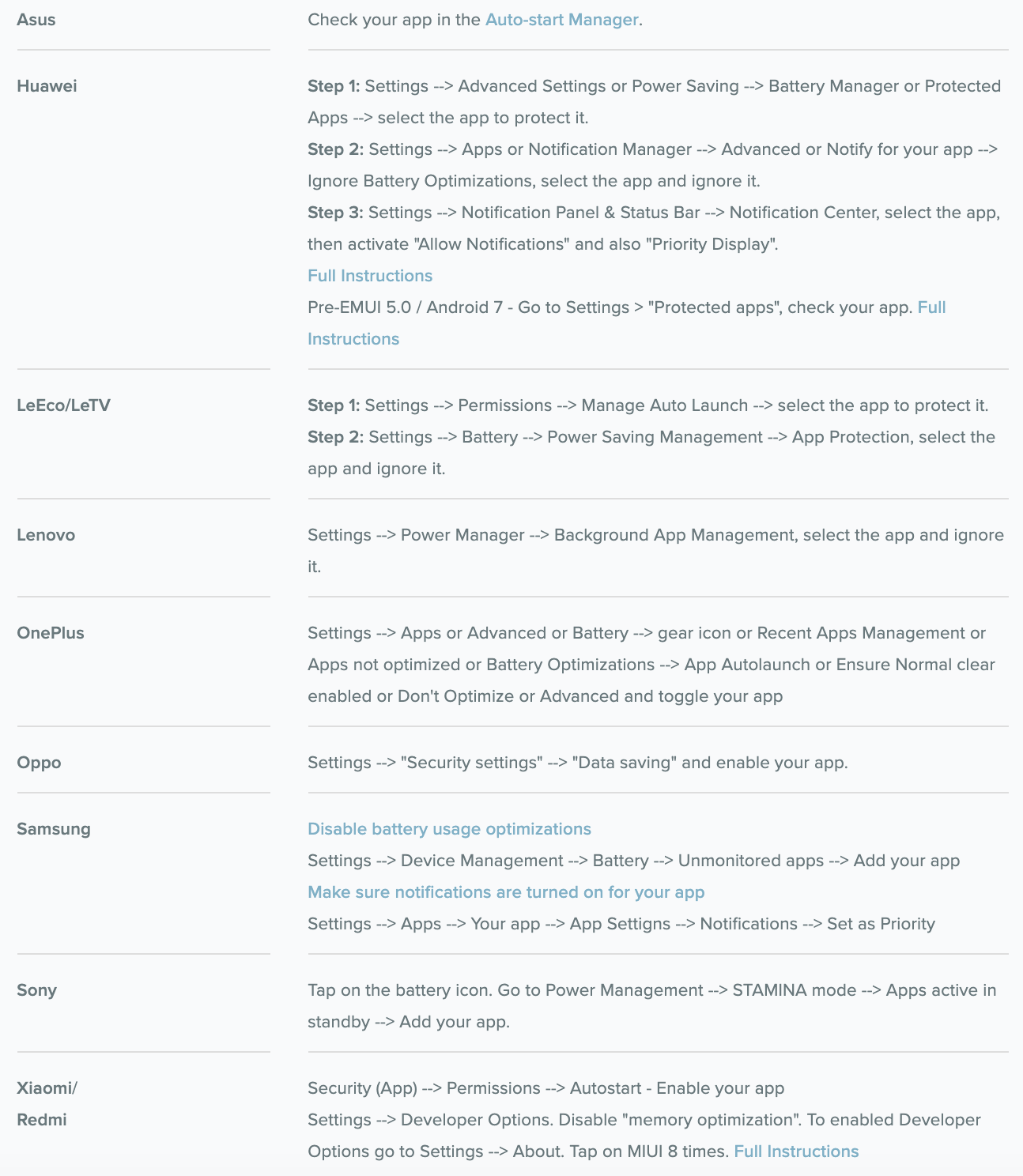Active App Notifications Troubleshooting
Here are some possible reasons and fixes for when users report they are not receiving notifications. Once troubleshooting has been completed, you may test the notifications by opening the app, going to Settings then tap Generate Test Notifications.
An additional thing to check would be the phone date and time. Make sure they are set correctly since Firebase depends on this to both send analytics data and notifications.
Network Issues
There may be issues connecting with Google's servers. Check your network connectivity and try turning off and turning on your phone's internet connection.
Permissions
Permissions to receive notifications on the app may not have been enabled. For Android, go to Settings → Apps, then enable Notification permissions. For iOS, go to Settings → Notifications, then enable Notification permissions.
Low Power or Do Not Disturb
Some devices may be in Low Power mode or Do Not Disturb mode which stops notifications from showing. For iOS, go to Settings → Battery → disable Low Power Mode or Settings→ disable Do Not Disturb. For Android, go to Settings → Battery → Battery Optimization → Find the Questionnaire app and tap Don't optimize. To disable Do Not Disturb on Android, swipe down your phone's main top menu and deselect the Do Not Disturb icon.
Device-Specific Issues
See the table below to resolve device-specific issues.